HissenIT PDF InvoiceCreator: FAQ
- Application Basics -
Q: How does InvoiceCreator work?
The folder structure of InvoiceCreator looks like this:
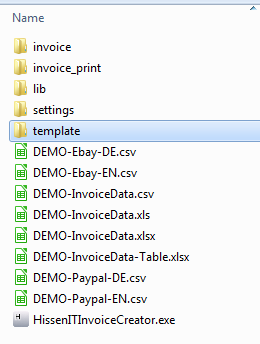 InvoiceCreator is a portable application, the downloaded file is only an extractor. You start InvoiceCreator Desktop by starting the EXE file.
InvoiceCreator is a portable application, the downloaded file is only an extractor. You start InvoiceCreator Desktop by starting the EXE file.
As you can the see in the demo screenshots or video, after the program has started you select your import file and simply click the 'Create' button to generate invoices as PDF. There are two kinds of PDFs created by InvoiceCreator - a) all invoices as single file (folder 'invoice') named after the provided invoice number in the import file and b) all these invoices merged into a single PDF (folder 'invoice_print') for easy printing including a certain number of copies set in the import file:
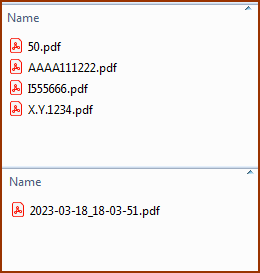 These PDFs can be used in combination with individual solutions for printing, mailing, archiving etc.
These PDFs can be used in combination with individual solutions for printing, mailing, archiving etc.
The software package ships with a couple of demo import files:
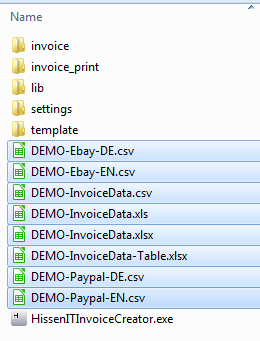 Besides its own import template formats, InvoiceCreator also supports CSV files by eBay and Paypal which can be downloaded from your respective account which provide these typical orders or transaction reports. Support of other formats is possible.
Besides its own import template formats, InvoiceCreator also supports CSV files by eBay and Paypal which can be downloaded from your respective account which provide these typical orders or transaction reports. Support of other formats is possible.
- HTML Template Basics -
Q: How do parameterized HTML/CSS templates work with InvoiceCreator?
In the folder 'template' you find some default and sample templates which can be copied and edited for your own purpose:
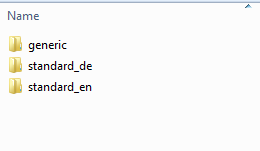 You do not need to use different languages or different templates, you can also use just one. However, in the data import files you can specify which template to use (e.g., with or without VAT, language etc.). So, different use cases might apply for different data and corresponding templates. There is a huge degree of freedom on how to use InvoiceCreator.
You do not need to use different languages or different templates, you can also use just one. However, in the data import files you can specify which template to use (e.g., with or without VAT, language etc.). So, different use cases might apply for different data and corresponding templates. There is a huge degree of freedom on how to use InvoiceCreator.
For instance, generating delivery notes, so "invoices without prices", can be one use case for different kinds of templates. The template name is simply an identifier. If no template is selected, the one in the folder 'generic' is used.
The basic structure of a single template looks like this:
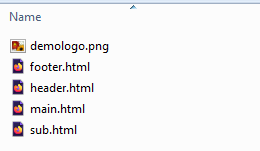 There is a 'main' file and a 'sub' file. The latter includes the repeater template for the table content. Arbitrary images can be used as long as they are stored in the same local folder.
There is a 'main' file and a 'sub' file. The latter includes the repeater template for the table content. Arbitrary images can be used as long as they are stored in the same local folder.
So how are the data import files and the HTML templates connected? The column names in the import files are matched to editable parameters in the HTML!
For instance, there are the columns 'MAIN_NAME' and 'MAIN_STREET' which correspond to parameters in
HTML and are encoded using the '#' character. Hence, the content of the corresponding column 'MAIN_NAME', e.g., in the Excel import template, replaces #MAIN_NAME# in the HTML when generating the PDF. Take a look using a plain HTML editor, the parameters are highlighted in red:
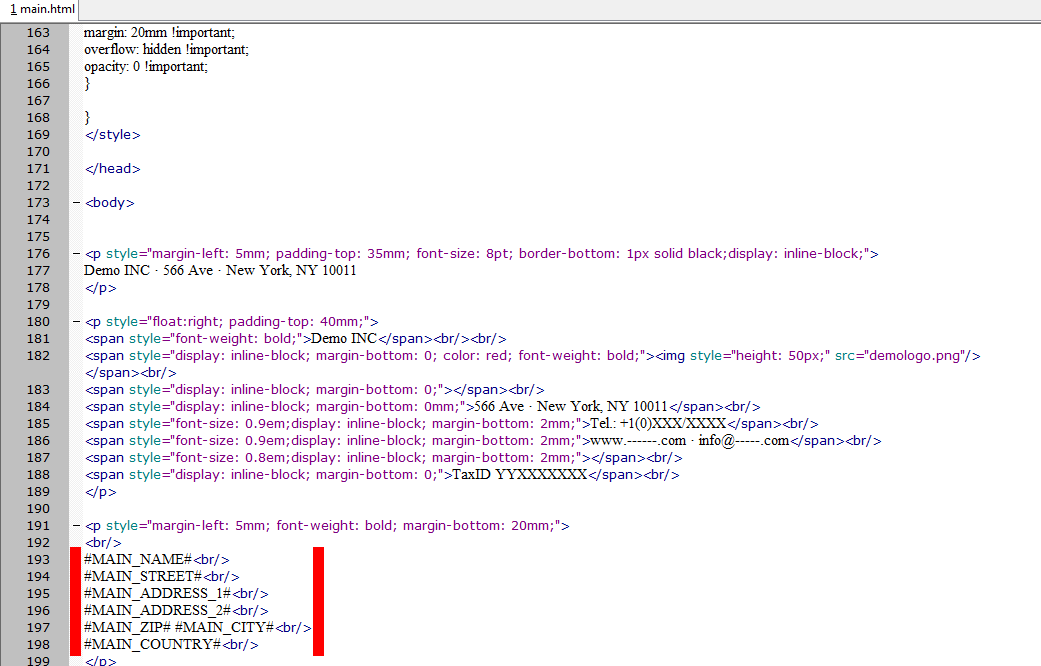 This is the way how you can add additional fields in the main template ('main.html') as well as in the table structure of the sub template ('sub.html') or delete the ones you do not need.
This is the way how you can add additional fields in the main template ('main.html') as well as in the table structure of the sub template ('sub.html') or delete the ones you do not need.
Designing the rest of the template is totally up to the user.
- CSV Basics -
Here you can find a detailed background information about CSV files. If you use a different CSV format, just contact us.
Q: What is a CSV file?
A: CSV stands for "Comma-Separated Values" and is nothing else than a simple way to store and export a single data table within a text file.
Originally, the columns of the table have been separated with commas within the tex file. Since this can lead to errors in case of, e.g., address data, additionally other formats have been created. "InvoiceCreator" for instance uses tabulator/TABs as separator char.
The second most important issues when using CSV files is the file's character encoding. "InvoiceCreator" expect UTF-8. Using Unicode/UTF-8 enables to use all special characters of every foreign language easily.
A sample file can be found in the software download package and on the Homepage.
The application itself of course checks the format when reading the file to mitigate format errors!
Keywords
Excel, PDF Documents Generation, CSV, Invoices, Delivery Note, Generation, Creation, Merging, e-Commerce, Logistics, Online Shopping, Online business, Database, Data Import/Export, Web Service